Problem: While working with HP Quality center 11.0, Only QC admin users can update the defects status. Testers and Developers were not able to update the defect status, WHY??
Solution: Finally I figured it out how to fix this problem. It’s the problem with default settings in HP QC 11.0
Follow the steps mentioned below,
Log into HP QC.
Navigate to project customize page via Tools menu (it presents on top of the menu, top left side of the web page).
—————————————————————————
Click me to find the complete solution
—————————————————————————
Filed under: HP Quality Center 11.0, QTP | Tagged: defect status does not change, HP QC 11, Not able to change defect status in QC, quality center, Tester can't change defect status | Leave a comment »


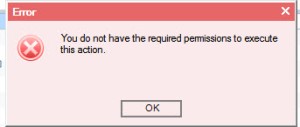



You must be logged in to post a comment.